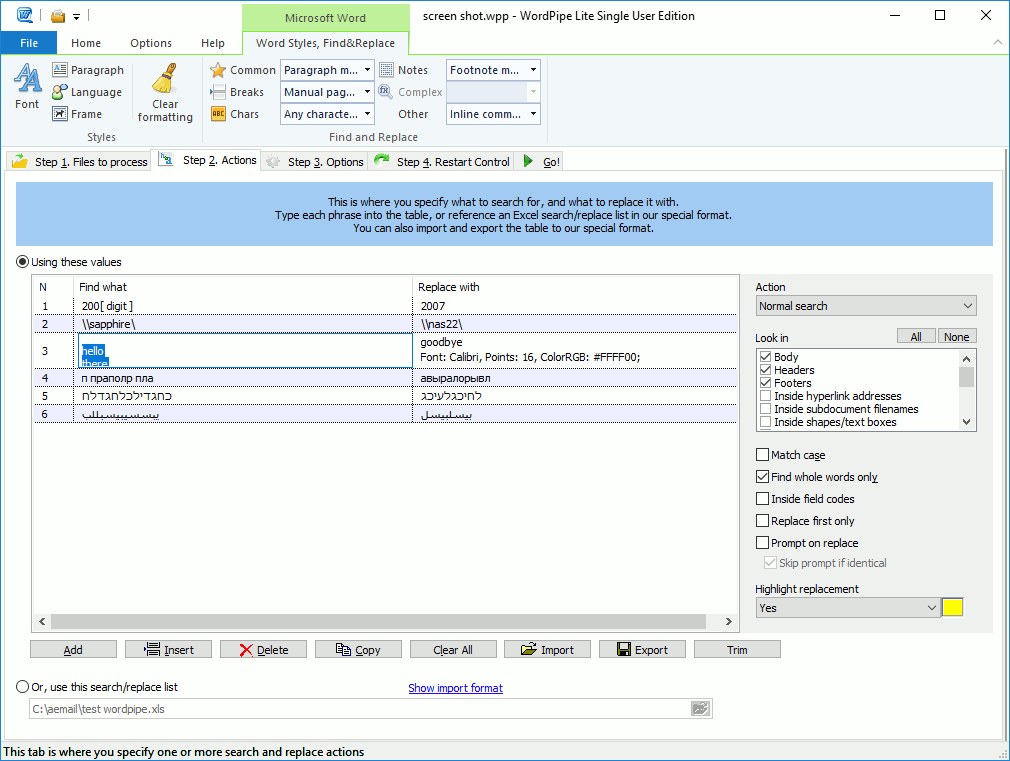|
WordPipe Search and Replace for Word 10.1
Last update:
Wed, 30 September 2020, 6:00:02 pm
Submission date:
Sat, 21 July 2012, 1:47:34 am
Vote for this product
WordPipe Search and Replace for Word description
Search and Replace multiple Microsoft Word documents, change links and addresses
Search and Replace multiple Microsoft Word documents. Change hyperlinks and UNC paths when servers get renamed; update contact details such as names, addresses and phone numbers; translate documents with find/replace lists; update Microsoft SharePoint documents or Microsoft Namespace Server mappings. Using WordPipe is simple. 1) Drag and drop files from Windows Explorer to WordPipe, or right-click the files or folders to process in Windows Explorer and choose WordPipe. 2) Add one or more search/replace pairs. 3) Go! WordPipe can change thousands or millions of documents, and can make multiple changes simultaneously to save time. It automatically handles read-only files, passwords and other protection, and it can be automated to run overnight or over a weekend. No user interaction is required. It even includes restart recovery in case Microsoft Word crashes! WordPipe offers many more search and replace options than Microsoft Word; such as hyperlinks, bookmark names, text boxes, shapes, drop down fields, document properties (such as Title, Subject, Author, Company etc) and more. EasyPatterns and Perl regex patterns can also be used. VBA Code Modules can be updated - even if protected with a password. Unlike competing products, WordPipe is fully Unicode compliant (allowing Find and Replace with international character sets), and can handle an unlimited number of documents and find/replace pairs. WordPipe can also update ISO-9001 version numbers. WordPipe can search/replace both .DOC and .DOCX Word document formats. Try it today - and see why Microsoft recommends WordPipe to its customers! Requirements: Microsoft Word or Office 365/2019/2016/2013/2010/2007/Vista or higher What's new in this release: Improvements to grid editing. Tags: • find and replace in word • how to find and replace in word • find and replace in word 2016 • how to do find and replace in word • find and replace in word 2013 • find and replace in word 2010 • how to use find and replace in word • find and replace in word Comments (0)
FAQs (0)
History
Promote
Author
Analytics
Videos (0)
|
Contact Us | Submit Software | Link to Us | Terms Of Service | Privacy Policy |
Editor Login
InfraDrive Tufoxy.com | hunt your software everywhere.
© 2008 - 2026 InfraDrive, Inc. All Rights Reserved
InfraDrive Tufoxy.com | hunt your software everywhere.
© 2008 - 2026 InfraDrive, Inc. All Rights Reserved